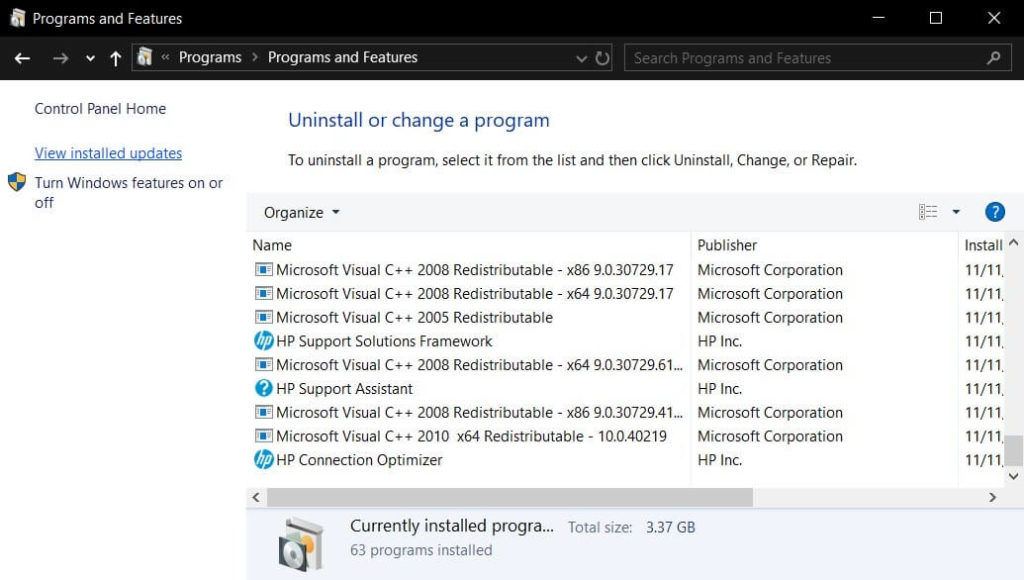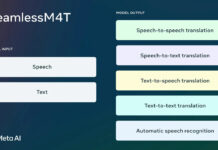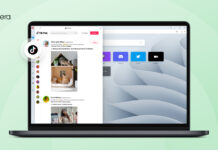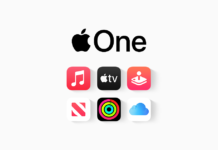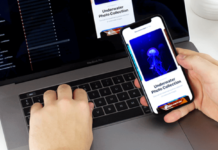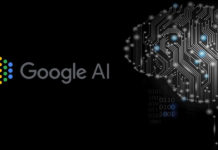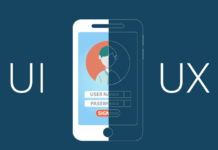Microsoft prefer that users keep their Windows up-to-date, and while this is a good practice for security, there are times when Windows updates can cause more harm than good.
In this guide, we will explain the steps to uninstall Windows updates manually With this guide you will learn how to remove updates via Settings.

- Open Start menu and click on the icon to open Settings.
- In Settings, head into Update & security.
- Click on the ‘View Update History‘ or ‘View installed update history‘.
- On the Windows Update history page, click on ‘Uninstall updates‘

On the next screen, you will be presented with a list of recent Windows Updates. You can sort the list by installation date or you can also search through all of the installed/active updates using the search box at the top right.